Snap Camera lets you apply Lenses to your face while using your computer’s webcam. Utilize in your favorite third party live streaming or video chat applications. By selecting Snap Camera as your webcam device. Refer to the links below to download and learn more about Snap Camera.

1. Lens Compatibility
For Twitch streamers, It also has a powerful Twitch Extension that works hand-in-hand with the application. The Snap Camera Twitch Extension allows your audience to unlock the Lenses you use in your stream and activate special Lenses when viewers subscribe to your channel.
With the app opened, you’ll see a preview of your computer’s physical webcam. To apply a Lens to the input video, simply select a Lens from the Featured Lenses. Scroll down in the Lens selection section to select from the Top Community Lenses. These are Lenses created by the community using Lens Studio, the tool for building Snapchat Lenses.
2. Using Snap Camera as Webcam
The program creates a virtual webcam on your computer. When the app is open, it takes the input of a physical webcam and then augments it with the selected Lens. This augmented video is then output to the virtual webcam. In your application that supports webcam input, select Snap Camera from the list of webcams to utilize the augmented video.
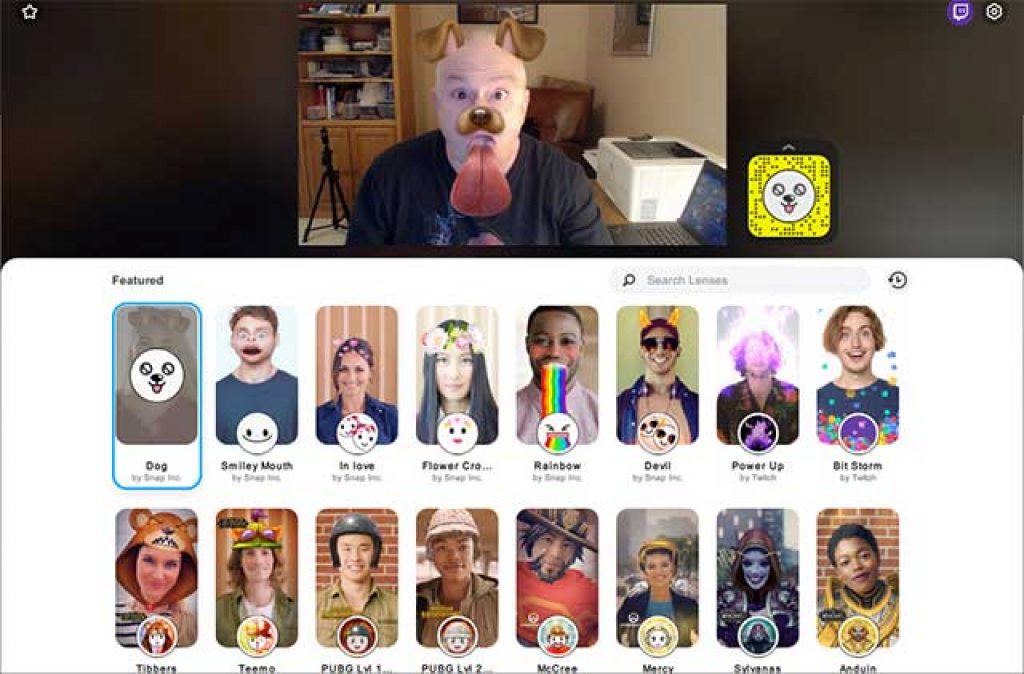
2.1 Restart Webcam Enabled Application
If your webcam enabled application was running prior to opening the software, you have to restart the application for it to recognize Snap Camera the first time you use it. For example, if you are using OBS, close, and reopen OBS to see the app as a selectable camera.
2.2 Selecting Snap Camera in OBS Studio
How to select Snap Camera in OBS Studio, a widely used broadcast software for live streaming. When configuring the new device, select Snap Camera from the Device drop-down. OBS Studio will now be using the virtual webcam in the same way it utilizes a physical webcam.
2.3 Sharing Lenses
All Lenses that can be used in the app can also be used and shared in Snapchat. Lenses can be shared with your viewers through the following methods.
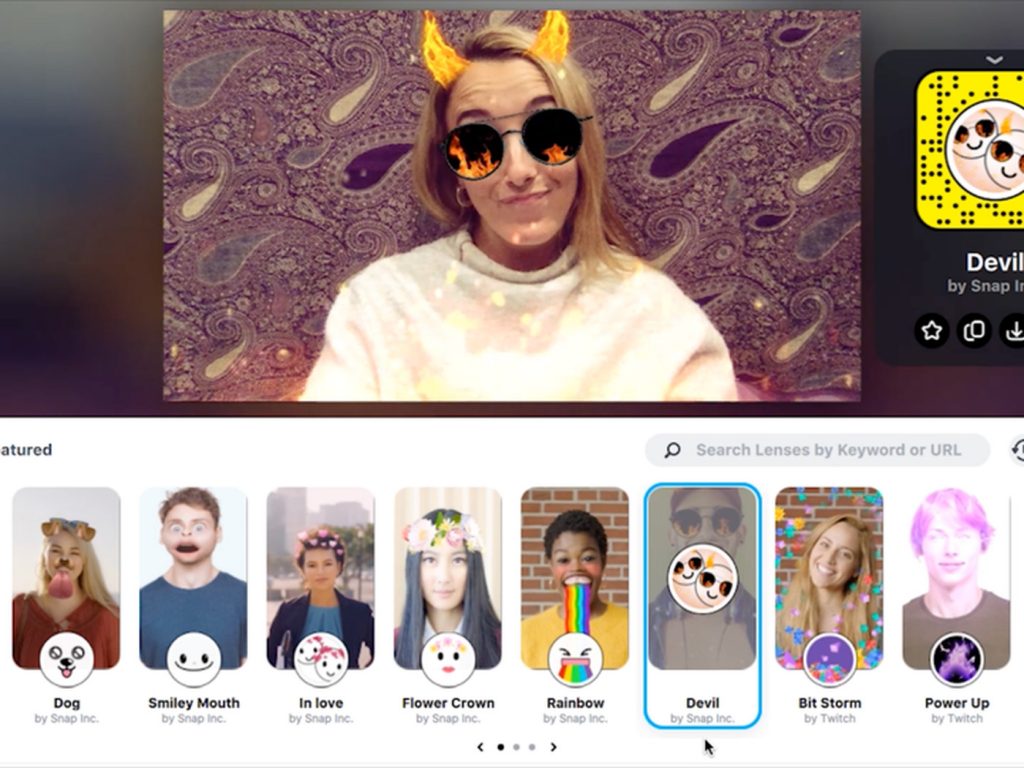
2.4 Snapcode URL
All Lenses have a Snapcode URL which can be shared anywhere you can share a clickable link. For example, you can paste this link to your stream’s chat for your viewers to unlock the Lens. To get the Snapcode URL, click the Lens Snapcode to the right of the camera preview. Once expanded, click the Copy Lens Link button. This will copy the URL to your clipboard for sharing.










